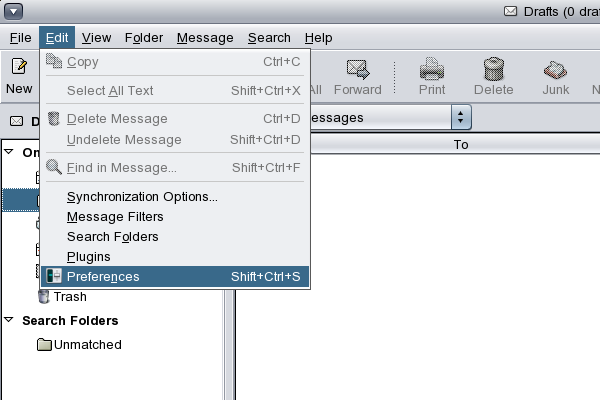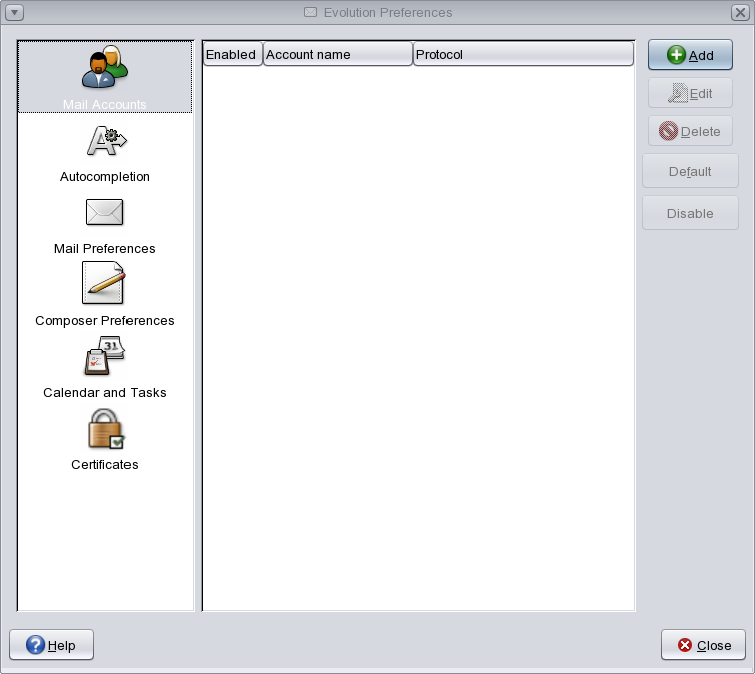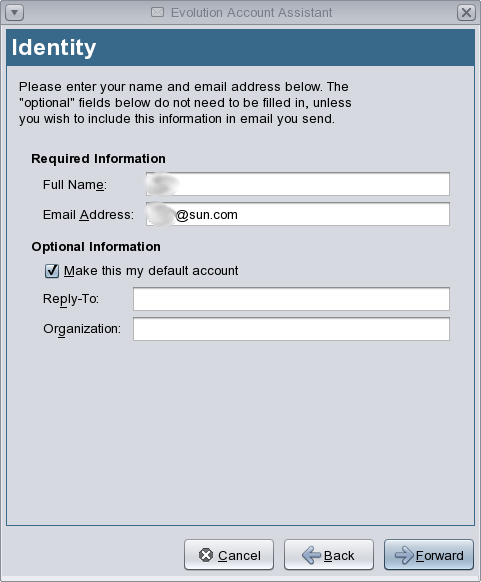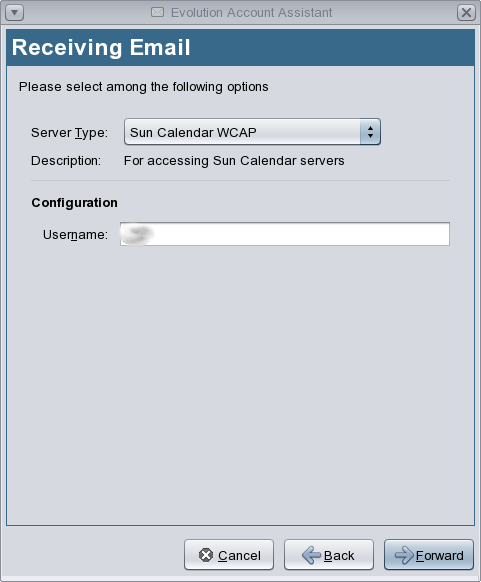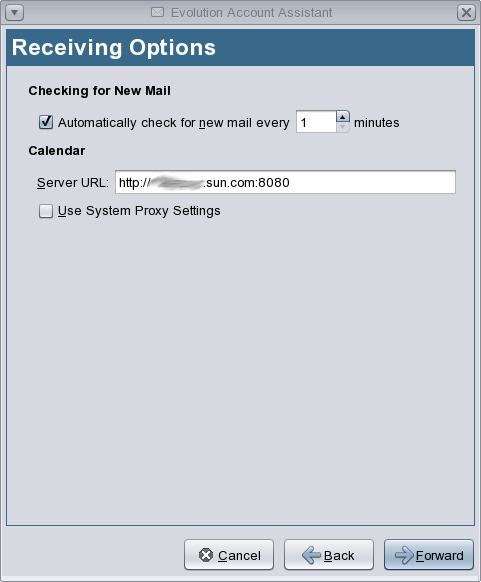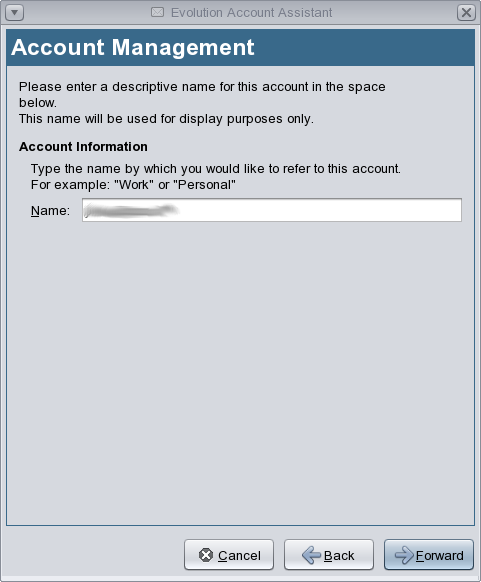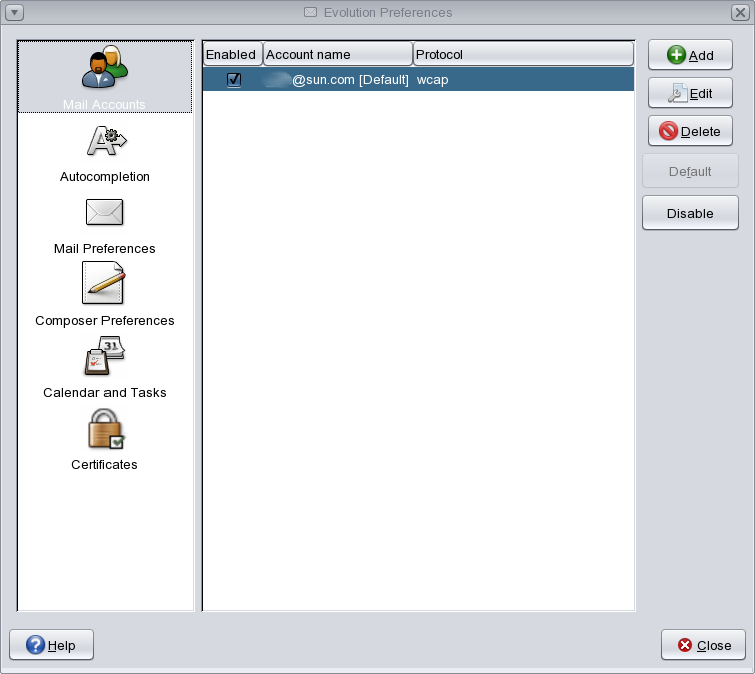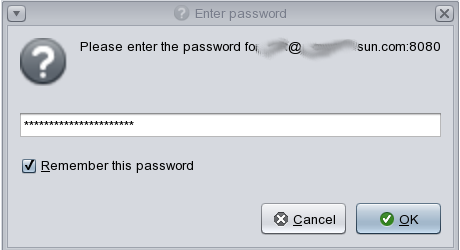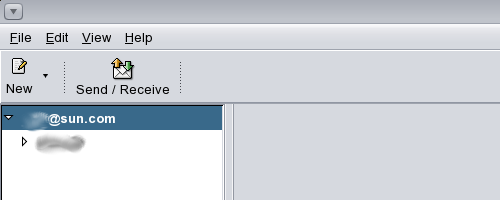Evolution JESCS
From Evolution
Evolution-jescs is the evolution connector for Sun Java Enterprise System Calendar Server (SJESCS). Currently it
- Supports SJESCS 5.1 and above
- Supports WCAP (Web Calendar Access Protocol) 2.0, 3.0, 3.1
- Works with Evolution 2.2 and above.
Where To Get It
1.CVS
You can check out the latest code from cvs.gnome.org if you have a gnome cvs account or annocvs.gnome.org if you just want an anonymous account. The module name is evolution-jescs.
2.Source Tarball
You can get the released source tar ball from http://ftp.gnome.org/pub/gnome/sources/evolution-jescs/
How to use
1.Installation
To be continued.
2.Setup
1.Select "Edit->Preferences" as shown in the screenshot 1.
2.Go to "Mail Accounts" in "Evolution Preferences" dialog and click "Add" button as shown in the screenshot 2.
3.After "Evolution Account Assistant" dialog pops up, input your "Full Name" and "Email Address" then click "Forward" as shown in screenshot 3. "Reply-To" and "Organization" are optional.
4.In the next page, select "Sun Calendar WCAP" in "Server Type" and input your "Username", then click "Forward" button as shown in screenshot 4.
5.In the next page, input "Server URL" which is like "[1]foo.bar.com[:port] as shown in the screenshot 5.
If you want jescs to retrieve your appointments and/or tasks automatically, you should check "Automatically check for new mail every * minutes and set a proper interval.
If you want to connect your calendar server through a proxy, you should check "Use System Proxy Settings" and setup your proxy settings in gnome-network-preferences or gconf-editor.
6.In the next page, input the "Name" by which you would like to refer to your account as shown in the screenshot 6.
Then the configuration is done! You account will show up in the "Evolution Preferences" dialog as shown in the screenshot 7.
7.To login the calendar server through jescs, click "JESCS" button in the main window of evolution and input your password when it asks you for it.
8.Then jescs will connect to your server. After it's done, your account will appear in the treeview and you can use it now.
A simple FAQ
Q: How to setup a JESCS account?
A: Now it is integrated into "Mail Accounts" under menu "Edit-->Preferences". Click "Add" button to bring up the account setup widzard. In "Identity" page, please input your Full Name and Email Address.
In "Receiving Email" page, choose "Sun Calendar WCAP" as the Server Type. Input your user name in Username field, then goto "Receiving Options" page.
In "Receiving Options" page, input host name in url manner, the format is PROTOCOL://HOSTNAME:PORT, for example:http://gentle.singapore.sun.com:80. If PROTOCOL is not present, http is the default value, so if you are using https do not forget PROTOCOL field. If PORT is not present, 80 is the default value for http and 443 for https. If you want to poll the server for new events and tasks at a different interval than the default 30 minutes, please check the "Automatically check new mail" checkbox and choose a interval. Please note that a small interval setting will impact the performance of the connector. If you are sure you are the only one accessing your calendar, you can set the interval to a very large number.
In "Account Management" page, please enter your account name here. Then you can finish your JESCS account setting.
Q: When I launch evolution and select the JESCS button it will occasionally freeze. Why?
A: When you start Evolution and click the JESCS button for the first time, it will do several things, such as login, getting all your sub-calendars list, opening all your sub-calendars, writing them to cache. So if you have some big calendars, it will take some time. But once it has the cache, it should be much faster when you start Evolution again. After 2.5.4, we use gthread to login calendar server and fetch information, so evolution should not freeze.
Q: When I select a calendar/tasks folder in JESCS view, why I cannot see the calendar/tasks here?
A: The JESCS view is only used to create and delete calendar/tasks folders, manage folder permissions and subscriptions, show your invitations. It cannot show the calendars and tasks. You need to switch to Calendars or Tasks view to see them. Once you click the JESCS button, then switch back to Calendars or Tasks view, you will find the JESCS calendar/tasks are added to the list and you can choose them to view the calendar/tasks.
Q: Where does the connector store the cache?
A: The cache folder is .evolution/sunone folder under your home directory.